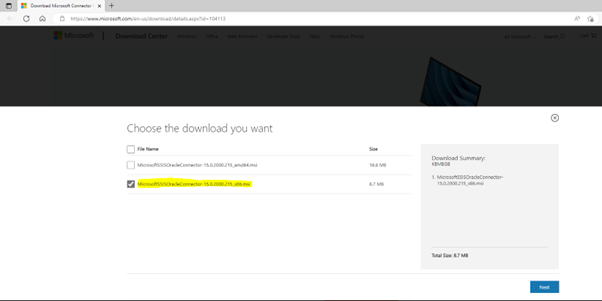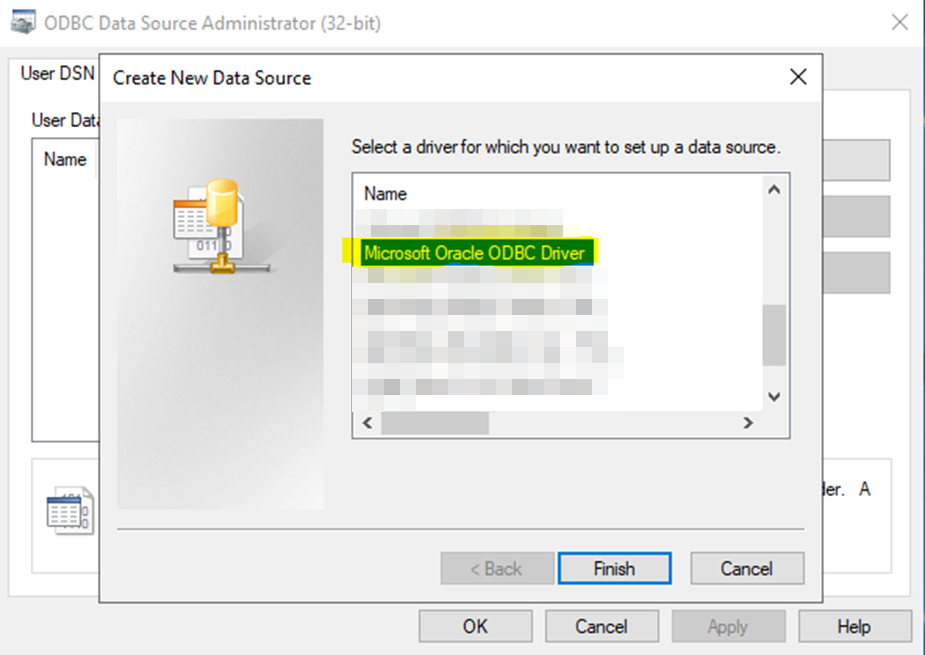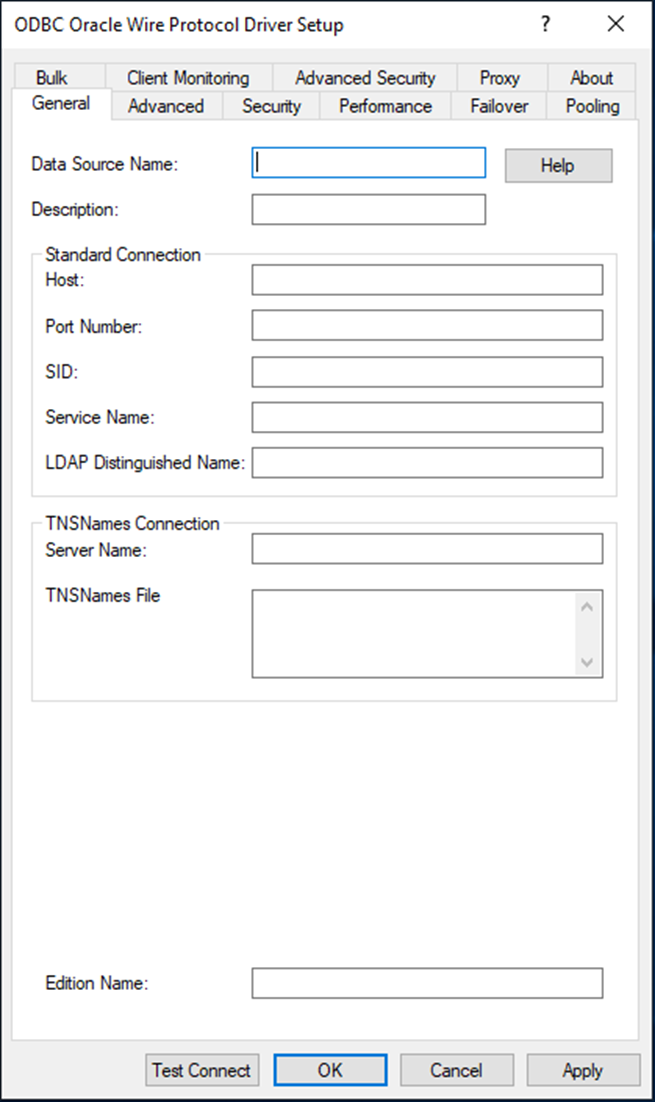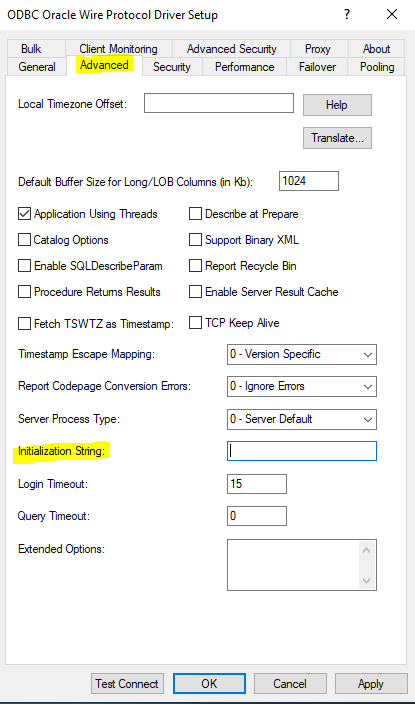Go to https://www.microsoft.com/en-us/download/details.aspx?id=104113 and download the Microsoft Connector for Oracle V1.2 that fits your OS. Here we’ll be using MicrosoftSSISOracleConnector-15.0.2000.215_x86.msi.
MicrosoftSSISOracleConnector-15.0.2000.215_x86.msi is the 32-bit version of the ODBC-driver.
MicrosoftSSISOracleConnector-15.0.2000.215_amd64.msi is the 64-bit version of the same ODBC-driver.
Install MicrosoftSSISOracleConnector-15.0.2000.215_x86.msi on the machine that needs to connect to Oracle.
When the installation is done you should be able to go to create an ODBC Data Sources with the below new Oracle ODBC driver.
Now you can enter the information needed to get access to Oracle-server through ODBC.
If you don’t have or can’t get access through a TNSNames Connection. Then you can go to another location/server/PC and you TNSPing to get the information needed to use Standard Connection.
NB! It is possible to set e.g. the Initialization String in the Advanced-tab.